Slide Tree
The slide tree panel is exposed in the Story Board design time interface and contains the listing of slides contained in a dashboard and provides the main mechanism for users to open up various slides during the dashboard design process. The panel's default position is on the left of the screen.
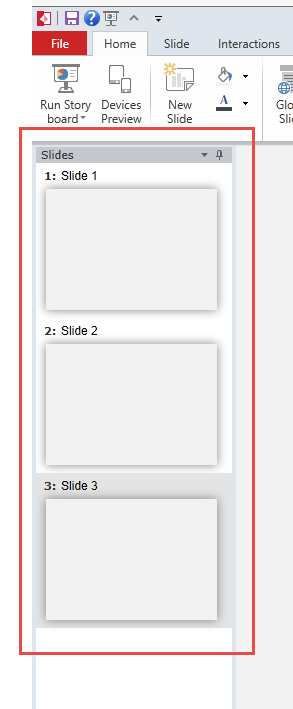
Slide Operations
View the Slide Tree Panel
To view the slide tree panel if it is collapsed, click on the hidden panel and then click the "pin" in the top right hand corner to permanently pin it up. To collapse and hide the panel, click the pin button again.
Opening a Slide
When the slide tree panel is open, double clicking on the selected slide will open the item into the slide canvas panel.
Adding New Slide to the Slide Tree
Clicking the "New Slide" button in the Home tab will automatically add a new slide to the end of the slide tree. You can also add a new slide from the slide tree context menu.
Slide Management
With the slide tree panel visible, users can perform of maintenance functions. Tree maintenance is not committed to the server UNTIL the dashboard is saved.
Moving and Reordering Slides
Click on a slide and drag-and-drop it to the target position in the tree. An orange bar line highlights where in the slide tree structure the slide will appear.
Renaming Slides
Slides can be renamed through a context menu or via the slide tab "Slide Heading" button.
- Select the slide in the tree:
- From the right click context menu, choose "Slide Header Name"
- Click the "Slide Heading" button in the home tab ribbon
Slide Context Menu
From the slide tree context menu, you can:
Add New Slides - this will insert a new slide below the current selection
Duplicating Slide - this will create a copy of the current slide and place just below the currently selected slide.
Deleting Slide - this will delete the currently selected slide
Note: Slide deletes CANNOT be undone.
Rename Slide - changes the slide's name
Add Section - this provides a 'grouping' mechanism for the slides. See below.
Slide Sections
Slide sections provide convenient groupings of slides. In runtime, the sections also provide a second tier presentation of slides so that they can be designed with a two-tier navigation. See here for more.
The groupings facilitate easy expand/collapse functionality in the slide tree by clicking on the section element in the tree itself (red highlight below).
Right clicking on a section provides a context menu (blue highlight) to rename sections, remove a specific section, remove the current section and its child slides and to remove all sections (without removing slides).
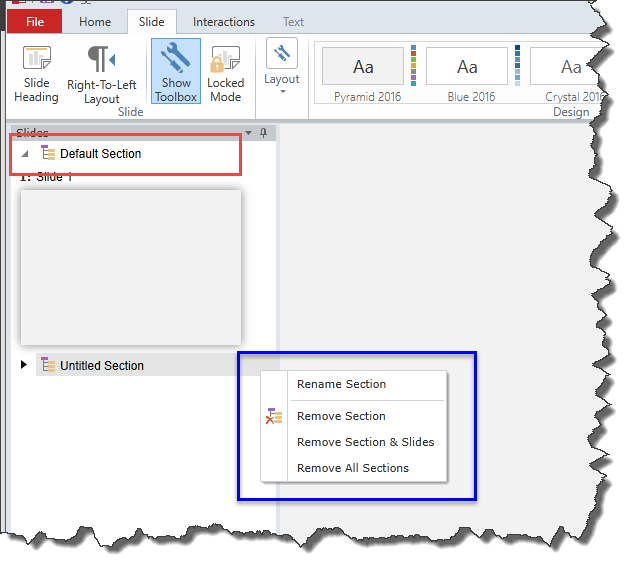
Home |
Table of Contents |
Index |
User Community
Pyramid Analytics © 2011-2022

